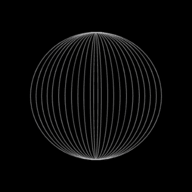Systems Life Cycle - Analysis & Design

Welcome to the topic of System Analysis. As this topic is big, we have divided this into two parts. In this part, we will look into Analysis and Design stages.
What is the purpose of System Analysis and Design?
System Analysis is the process of looking at an existing system (could be manual paper-based or computer system) and then designing a new system that can carry out the same task better. For example, Payroll System.
What are the various stages of Systems Life Cycle?
There are seven stages of Systems Life Cycle namely:
- Research: To study the existing system.
- Analysis: Look at the existing system and find improvements.
- Design: Plan the proposed new system.
- Development and testing: Create the new system and test it.
- Documentation: Create the user guide for everyday users and those who will develop it further.
- Implementation: Place the new system into the Company.
- Evaluation: Decide how well the new system is working.
Explain Analysis stage.
Analysis is where the current system is looked at, in detail in order to figure out what changes need to be made to make the new system better than the old one.
Analysis stage involves the following:-
- Collecting data about or researching the current system.
- Find out problems with the current system.
- Identify inputs, processing and outputs of the current system.
- Agree on the objectives with the customer.
- Identify the requirements of the new system.
- Interpret customer requirements.
- Producing a cost benefit analysis.
- Identify suitable hardware and software for the upgradation/new system.
- Produce a data flow diagram.
As part of 'researching an existing system', What are the methods of analysis?
There are four methods of analysis which are used to obtain information of the existing system:
Questionnaire
- Prepared questions are given to the users of the system.
- Questionnaires usually focus on simple questions and are completed by ticking or circling options or shading boxes. The questionnaire will contain questions that are designed to extract useful information about the current system. E.g. Is this current system easy to use ? (YES/NO)
Advantages
- Questions can be answered quickly.
- Answers are more honest as the questions can be answered anonymously.
- Relatively an inexpensive method of collecting data.
- Answers to the questionnaire can be analysed automatically using any OMR.
Disadvantages
- People often do not complete or return the questionnaire.
- Unclear questions cannot be explained as people are left to answer the questions alone.
- You may get incorrect data if people have misunderstood the questions.
- It is hard to ask very technical or specific questions since one common questionnaire is given to all types of users.
Interview
Interviews take place time to time and usually involve more detailed questions than questionnaires. The analyst/interviewer talks to people at various levels of business (Managers, Directors, employees, etc). Different questions might be asked to different employees, for example, a Manager or Director might be asked questions focused on the exact requirement of a new system. An employee might be asked how they use the current system or what are the problems of the current system.
Advantages
- The analyst can motivate the interviewee to open up and give honest answers to the questions.
- Any misunderstood questions can be explained or re-phrased for better understanding of the interviewee.
- More complex questions can be asked which will give more detailed findings.
- Questions can be changed to suit who is being interviewed.
Disadvantages
- Interviews take far longer time to complete than questionnaires.
- Expensive to carry out (in terms of analyst's time and also the interviewee's time as he/she would have to leave aside their work during the duration of the interview).
- Answers may not be honest as the person being interviewed cannot remain anonymous.
Observation
This is where a System Analyst sits and watches somebody using the current system. By observing, the Analyst can make notes about different facts. E.g., What are the input processes or outputs? Are there any errors with the current system?
Advantages
- Analyst can see exactly what the current system does well and not so well.
- The data obtained is reliable.
- Not expensive to carry out as the employee is not taken away from their work.
Disadvantages
- Person being watched may feel uncomfortable and work in a different way than usual.
- If the user performs tasks that contravene standard procedures, they may not do this while being watched.
Looking at the system’s document
This involves looking at paper work of the current system. The paper work will contain information needed to implement the new system.
Paper work can include list of stock items, employee’s pay scale, etc. It also contains operating instructions, training manuals and technical documentation.
Advantages
- Could save time as there may be copies of previous analysis.
- Analysts can see for themselves how the paper system operates.
- Can see existing inputs, processing and outputs.
- Allows the Analyst to predict the size of the system needed, memory size requirements, type of input/output devices, etc., by looking at the amount of data that will be required to handle.
Disadvantages
- Time consuming to look through all of the existing documents.
- Very expensive as the Analyst will need to be paid for time spent looking at the documentation.
- Time could be wasted in existing documentation which may not be relevant to the new system.
What is the role or purpose of Data Flow Diagrams (DFDs)?
Data Flow Diagrams (DFDs) are used to identify:
- The inputs, processing and outputs of the current system.
- The problems with the current system.
- The users and information requirements of the new system.
- System requirements:
- Identify and justify suitable hardware for the new system.
- Identify and justify new software, if any, for the new system.
What is Design stage?
It contains detailed plans for the proposed new system. They help to minimize faults and errors. These plans are like blueprints for the system.
Explain Design stage.
Once there is a clear list of requirements for the new system, it is time to design how it will look and work. The design for the new system have a lot of thoughts to put into them to try and reduce errors from the system.
Following are the steps included in the design stage:
- Designing data capture forms.
- Designing user interface layouts.
- Designing screen based/printed outputs.
- Produce systems flowcharts and/or pseudo code.
- Designing structures to store data.
- Designing data validation methods/rules.
- Produce any algorithms or program flowcharts.
- Designing a testing strategy/plan.
How to design input form?
Much of the data that enters a computer system needs to be typed in. The forms could be either paper-based or on screen input form.
Paper-based forms
Paper-based forms need to:
- Have a clear written heading to make the purpose of the form clear.
- Make it clear to the person filling in the form where they must enter the details.
- Limit the amount of information to be collected by making use of text boxes.
- For easy input of items such as date of birth, make use of printed text boxes.
- Make use of character boxes, with each box allowing only one character, for data such as name, surname, address, telephone number, etc.
- Provide tick boxes to make choices such as gender - male or female.
- Ensure that there is sufficient space to write replies to queries.
- Use clear fonts and clear text colours to ensure the form is easy to read.
Computer screen input form
Computer screen input forms makes the task of entering data easier and quicker.
On screen forms should:
- Have all the necessary fields.
- Have sufficient place for user input data.
- Automatic validation of data as it is entered.
- Have text box controls that are of the right size for the data.
- Double entry boxes (with verification rules) to check correctness of key data (e.g. when keying in email address).
- Have easy to understand instructions.
- Make good use of the screen area available.
Different types of controls are:
Text box:
Used for normal text input
Buttons:
Used to perform an action
Radio buttons:
Used to select an option
Tick/Check boxes:
Used to select an option
Drop down menus:
Used to select an option from a list
Explain the term designing of user interface.
User interface contains instructions for user to input data.
How to design on screen outputs?
Designing an on screen form is similar to designing printed output. There are number of things that the designer should:
- Show all the necessary fields. Have a field that is of the right size for the data.
- Have easy to understand instructions.
- Make good use of the screen area available.
- Make good use of colours and fonts to make the data clear. E.g., Designing a report in Microsoft Access.
How to design printed outputs?
Designing printed output is just like designing an on screen form except that it should fit on a piece of printed paper rather than on an entire screen. Also, ensure that the headers and footers are clear.
What are flowcharts ? or Why are flowcharts used in system development?
System flowcharts are used to show how data flows through a system and also how decisions are made. They use special symbols to represent input/output, processing, decisions and data storage.
System analysts use these charts to give an overall view of the proposed system. Though the software cannot be developed based on a flowchart, they do show how the processes are carried out and where various hardware devices are used in the system.
What is Verification and what are different methods of verification?
Verification is a way of making sure that data being entered into the system exactly matches the source of the data.
There are two methods of verification:
Double Entry
This is the method where data is entered twice by two different people. The computer compares the two entries and lets the user know if it finds any difference.
Visual Check
This is the method where the person entering data into the computer system, carefully compares what he has entered, with the data in the original document.
What are the different validation checks?
Validation is a process where data is checked to see if it satisfies certain criteria when input into a computer. For example, to see if the data falls within accepted boundaries.
The computer system is programmed with the list of checks that it can use to compare the data that the user enters. If the user tries to enter something that does not match up with the checks of the validation, the system will not accept the data. These checks are often called ‘validation rules’.
Different validation checks or techniques
| Validation check | Description | Example(s) and comments |
|---|---|---|
| Range/limit check | Checks whether data is within given/acceptable values. | e.g. A learner driver's age must be > 17 but should be < 150 |
| Look-up check | Checks whether the data entered exists and is stored in a table of data. | e.g. check is 'Vice President' exists as on option in the query such as: 'PLEASE ENTER YOUR JOB TITLE' |
| Length check | Checks if the input data contains the required number of characters. | e.g. if a field needs six digits then inputing a five-digit or seven-digit number, should show an error message. |
| Character/type check | Checks that the input data doesn't contain invalid characters. | e.g. a persons name shouldn't contain any numbers, but a person's height should only contain digits. |
| Format/picture check | Checks that data is in a specific format. | e.g. date should be in the form dd/mm/yyyy e.g. xnnnn which shows a person's identification (a single letter followed by five digits) |
| Presence check | Checks if data is actually present and hasn't been missed out. | e.g. in an electronic form a person's telephone number may be a required field so, if no data is entered, this should give an error message. |
| Consistency check | Checks if fields correspond (tie up) with each other. | e.g. if 'Mr' has been typed into a field called 'TITLE' then the 'GENDER' field must contain either 'M' or 'Male' |
| Check digit | This is an extra digit added to a number which is calculated from the digits. | Check digits can identify three types of error: 1. If two digits have been transposed during input e.g., 13597 instead of 13579 2. An incorrect digit entered twice, e.g., 13559 in instead of 13579 3. A digit missed out altogether, e.g., 1359 instead of 13579 |
How to define data structure/file structure?
A data or file structure is an organised collection of data. It is a database in which data will be stored as it is being processed. When designing a database, the system analyst needs to consider:
- The type of data being stored (e.g., number, text, date, etc).
- The size of the data (exact field size).
- The field names to use (field names chosen should be self explanatory as to the data that would be stored e.g. FirstName field would have first name of the person).
- How many records will be needed to store.
A data dictionary is used to show suitable names.
The analyst also needs to consider which backing storage device will be suitable to store data. The analyst also needs to consider the different files and folders to store the data.
Why is it necessary to test a new system?
When developing a software for a new system, it is very important to test it thoroughly to:
- Make sure it meets the agreed client requirements.
- Remove any bugs/errors from the system.
- Make sure it produces the required output for data where the correct output is already known.
- Check that the software doesn't crash under certain conditions.
To do this, it is necessary to produce a testing strategy or plan to ensure all possible scenarios have been tested so that the criteria have been met.
This is the end of this guide. Hope you enjoyed it! Thanks for using www.igcsepro.org! We hope you will give us a chance to serve you again! Thank you!