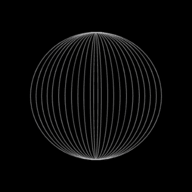Input Devices - Input Pointing Devices

Computers accept input through various methods. Here we will study about the various types of input pointing devices.
What are input devices?
The devices that are used to input or feed data into the computer are called as input devices.
What are the types of input devices?
There are 5 types of input devices:
- Input pointing devices
- Input audio-visual devices
- Input reading text
- Input card readers
- Input sensors
- Input remote control
What are input pointing devices?
The devices that are used as pointers on a computer screen to input data into the computer are called as input pointing devices.
What are the examples of input pointing devices?
Here are some examples of input pointing devices with their advantages and disadvantages:
Mouse
- A mouse is a pointing device found on most of the personal computers
- Sensors on the bottom of the mouse detect the change in movement
- Data regarding this movement is sent to the computer, which immediately responds by moving the cursor on the computer screen.
- Usually, there are two buttons, each with different function, with the left button being used for selecting items by double clicking and the right button being used for bringing drop-down menus.
- Many have a scroll button in between the two buttons, which helps in scrolling through a document very quickly.
Recent developments have brought in optical mouse, where the movement is detected by reflected light rather than the position of the moving ball and the cordless or wireless mouse which transmits signals to a USB wireless receiver plugged into the computer. The main advantage of a optical mouse is it has not moving parts and also does not pick up any dirt, making it more robust. This improves its performance since the older type of mouse can skid on certain surfaces, reducing the control of the pointer.
Computer Mouse
Uses of a computer mouse
The following are the uses of a mouse:
- Opening, closing and minimising software.
- Image editing, for example controlling the size and position of an image pasted into a document.
- Grouping, moving and deleting files.
- Controlling the position of a pointer on the screen to allow selection from a menu or selecting an icon and for scrolling up and down/right and left.
Advantages of using a computer mouse
- Enables rapid navigation through an application such as a web browser.
- Requires a small area on the computer desk to use.
- Very fast to choose an option than a keyboard.
Disadvantages of using a computer mouse
- Challenging to use if the user has limited wrist or finger movement.
- Needs a flat surface and a mouse-pad to move and function.
- Probability of damage is quite high and moreover, the older type of mouse quickly get clogged with dirt.
Touchpad
- Touchpads are pointing devices found on most laptop computers.
- It has an advantage over the use of mouse as touchpads are inbuilt into the laptop and consume less space.
- A touchpad functions when the user moves his/her finger across the pad. This movement is detected and sent to the computer. The computer responds by moving the cursor across the screen.
- Touchpads are commonly used as pointing devices in graphic user interfaces (GUI).
Computer Touchpad
Advantages of using touchpads
- There is no extra device to buy and carry; touchpads are inbuilt into the computer and a big advantage is no flat surface is required unlike a conventional mouse.
- Generally, touchpads are easier to use than a mouse.
- Touchpads are also faster to navigate through applications.
- They consume far less space and are compact.
Disadvantages of using a touchpad
- Challenging to use if the user has limited wrist or finger movement.
- Controlling the pointer is challenging, as compared to using a computer mouse.
- Touch pads are difficult to use for actions such as dragging, drawing and rotating.
- Touchpads tend to be used in cramped conditions; this can lead to numerous health issues.
Trackerballs
- Trackerballs aren’t moved like a mouse; instead, they have a large ball that the user spins to navigate through the computer screen.
- Trackerballs are specially used by people with limited hand/wrist movement as they are easier to use as compared to a computer mouse.
- Some trackerballs have two buttons which have the same function as the left and right mouse buttons. If they have a third button, it is the equivalent to a double click.
- Since trackerballs don't physically move, there is no need for desk space.
Advantages of using a trackerball
- Easier to use than a mouse, if the user has limited wrist/finger movement.
- Trackerballs allow faster navigation as compared to a computer mouse.
- They are more robust than a mouse.
- Needs less desk space than a mouse or keyboard.
- They allow more accurate positioning of the pointer on screen than a mouse.
Disadvantages of using a trackerball
- Trackerballs cost more as they aren’t normally included with a computer and need to be bought separately.
- Time is required to get accustomed to use a trackerball.
Touch screen
- A touch screen is an effective alternative to a separate pointing device such as a computer mouse.
- With touch screen, the user selects items on the computer screen by pressing on the surface.
- This makes touch screen system interesting, interactive and easy to use.
Touch Screen
Uses
- Touch screens are often used at information terminals and public places such as libraries, railway stations, ticket terminals, self check-in terminals at airports, ATMs,etc.
- Personal Digital Assistants (PDAs), mobile phones and satellite navigation systems.
- Interactive white boards in education.
- Computer based training (CBT) where answers are selected during on-screen testing.
- They can be still be used as output devices, as they work as a flat-screen monitor.
Advantages of using a touch screen
- Easier to use.
- Cannot be stolen.
- Interactive.
- Difficult tasks such as rotating the screen can be easily executed with touch screen.
- They are very user friendly and require for no prior user training.
Disadvantages of using a touch screen
- Touch screens are extremely expensive to purchase.
- Touch screens can be damaged by scratches and rigid finger impressions.
- Can lead to problems if a user has to use the system frequently (straining of arm muscles, RSI, etc., could happen).
- The screen could get dirty with constant touching which could reduce its responsiveness and can also make it very difficult to read in strong light.
Graphic tablets
- Graphic tablets are pointing devices that are specially meant to be used by designers and artists.
- They allow natural hand movement to be input into graphic applications.
- Graphic tablets use a stylus to be moved over the tablet’s surface.
- Data regarding this movement is sent to the computer and is executed in graphic applications.
- There is a major advantage as the stylus supports hand drawn images and sketches to be drawn.
Graphic Tablet
Uses
- Used to produce drawings, computer graphics, etc.
- In countries where the written languages uses complex characters (like Japanese and Chinese), graphic tablets are used as a form of input as it is faster than typing in the characters with a keyboard.
- Used in Computer-aided design (CAD) work.
Advantages of using graphic tablets
- Easy to create hand drawn sketches.
- Extremely portable.
- Promotes natural wrist movement.
- It is possible to modify drawings before they are input.
- They offer a very accurate method of drawng (better than using a mouse or trackerball).
- They can record levels of pressure, unlike other point-and-click devices.
Disadvantages of using graphic tablets
- Graphic tablets are more expensive than other pointing devices.
- They can easily get damaged if not handled with care.
- It takes longer to produce a drawing using this equipment than doing it with pen and paper.
- Menus are often not very user-friendly.
- Larger drawings (such as A4) are expensive to produce.
Joystick
- Joysticks are popularly used for playing games.
- The user needs to move the joystick in the required direction.
- Information regarding this movement is sent to the computer, which immediately executes the action by showing appropriate movement over the computer screen.
Joystick
Uses
- Used in video/computer games.
- Used in simulators for example flight simulators, to mimic actual controls.
Advantages of using joysticks
- Extremely fast navigation.
- Joysticks are sensitive to the slightest move; this enhances the user’s gaming experience.
- Joysticks are extremely handy; this again enhances user gaming experience.
Disadvantages of using joysticks
- Joysticks tend to be costlier than other pointing devices.
Driving wheel
A driving or steering wheel is similar to a joystick in many ways. It connects to a computer or a games machine, through a USB port. The wheel allows you to simulate the turning of a steering wheel and there are associated devices such as buttons or pedals which allow you to accelerate and brake. Sensors are used to pick up left/right movement so that the user gets the sensation of steering a car around a circuit or on the road.
Uses
- Used in video/computer games (for example, car-racing games).
- Used in simulators (for example, car-driving simulators) to mimic actual vehicle controls.
Advantages
- Easier than a keyboard or joystick to control steering movements; it is more natural.
- The 'driving experience' is nearer to how an actual steering wheel and other controls operate in real life.
Disadvantages
- It is a expensive input device compared to mouse or joystick.
- Movements in the steering can be too sensitive, giving an unrealistic 'feel'.
- Unless it is an expensive simulator, feedback to the driving wheel is non-existent.
Light pen
- Light pen is a device used as a pointing device or to write on a computer screen.
- It contains a sensor that sends signals to a computer whenever light changes are detected.
- It works only with CRT monitors as they rely on the screen image being built up row by row by an electron beam. The screen is refreshed 50 times every second due to which the computer is able to determine the pen's position by noting exactly when the device detected the electron beam passing its tip.
- Systems to allow light pens to operate with LCD monitors are still at the development stage.
- Light pens are rarely used as high quality touch screens and graphic tablets provide similar and better functionality.
Uses
- Selecting objects on CRT screens.
- Drawing on screen, for example, with CAD packages.
Advantages of using a Light pen
- Greater accuracy than touch screens.
- Small (can be used where space is an issue).
- Easy-to-use technology.
Disadvantages of using a Light pen
- Problems with lag when drawing on screen.
- Only works with CRT monitors.
- Not that accurate when drawing.
- Rather dated technology.
This is the end of this guide. Hope you enjoyed it! Thanks for using www.igcsepro.org! We hope you will give us a chance to serve you again! Thank you!